Overview
You want to share different links in the Sococo5k application, including documents, online boards, and calendars. This article describes how files or other online tools can be shared in a room in your Sococo5k space.
Solution
You can use the walls in your Sococo5k room to share important information and online tools with other members in your office space. Room shares allow users to post links in a room to other third-party applications where your files, documents, presentations, etc., are hosted.
- Get the link for the file or online tool you want to share.
-
For files:
- In your cloud-based storage solution of choice, create or upload the file.
- Get the Share link. The process to get this link varies from solution to solution. The following are some examples:
-
For online boards:
Third-party online applications like Trello and Miro are widely used by remote teams to manage projects and facilitate collaboration through the use of boards.- In your online application of choice, create a board to keep track of your project or a whiteboard for brainstorming.
- Get the Share link. The following are some examples:
-
For calendars:
Calendars can be shared so other team members can check your availability and schedule a meeting at a convenient time for everyone.- Get the share link. The following are some examples:
-
For files:
- Go to the room where you want to share files or other links.
- Add a room share as described in Managing Room Shares, entering the link generated in Step 1 in the Share location field.
Testing
After sharing your files, calendar, or online boards, users will be able to click the room share from anywhere in the workspace and access it immediately unless the file, whiteboard, or calendar is password-protected by the third-party application.
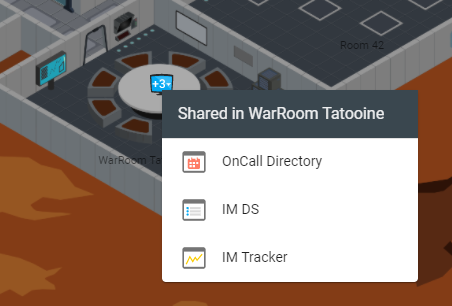
Priyanka Bhotika
Comments