Overview
You want to know how you can leave or end a Zoom meeting that was created by the Sococo5k application. You will not able to leave a room in Sococo5k if you are in a Zoom meeting.
Solution
Leave a Zoom Meeting
Note: If there is no one else in the meeting anymore, clicking on the Leave Meeting option will end the meeting completely.
Option 1: Zoom Application
You can leave a meeting by clicking on the Leave Meeting option in the Zoom application on your computer.
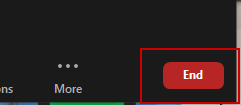 |
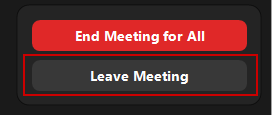 |
Option 2: Sococo5K
You can leave a meeting by clicking on Leave Meeting option in the Sococo5k UI in the upper right hand corner.
Option 3: Sococo5K
You can leave a meeting by clicking on red phone icon in Zoom within the Sococo5k UI in the upper left hand corner. Select Leave Meeting.
Ending a Meeting for Everyone
Option 1: You can close the Zoom meeting in Sococo5k by Ending the meeting in the Zoom application on your computer. Just click on End Meeting for All.
Option 2: You can leave a meeting by clicking on red phone icon in Zoom within the Sococo5k UI in the upper left hand corner. Select End Meeting for All.
Testing
After a user leaves a Zoom meeting, the status of the user's avatar will change from In Sococo Meeting to the previously selected status (eg: Busy in the below example).
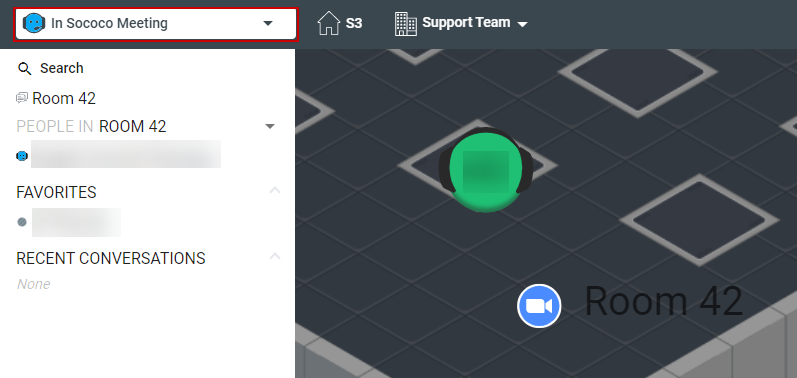 |
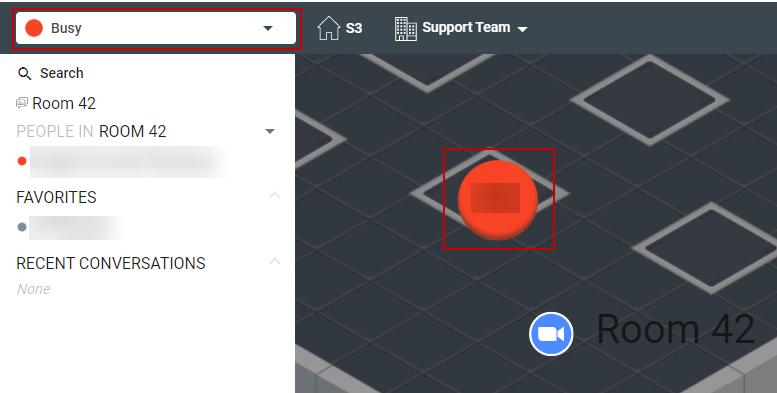 |
If the meeting was ended for everyone, the zoom icon will no longer appear next to the room's name.
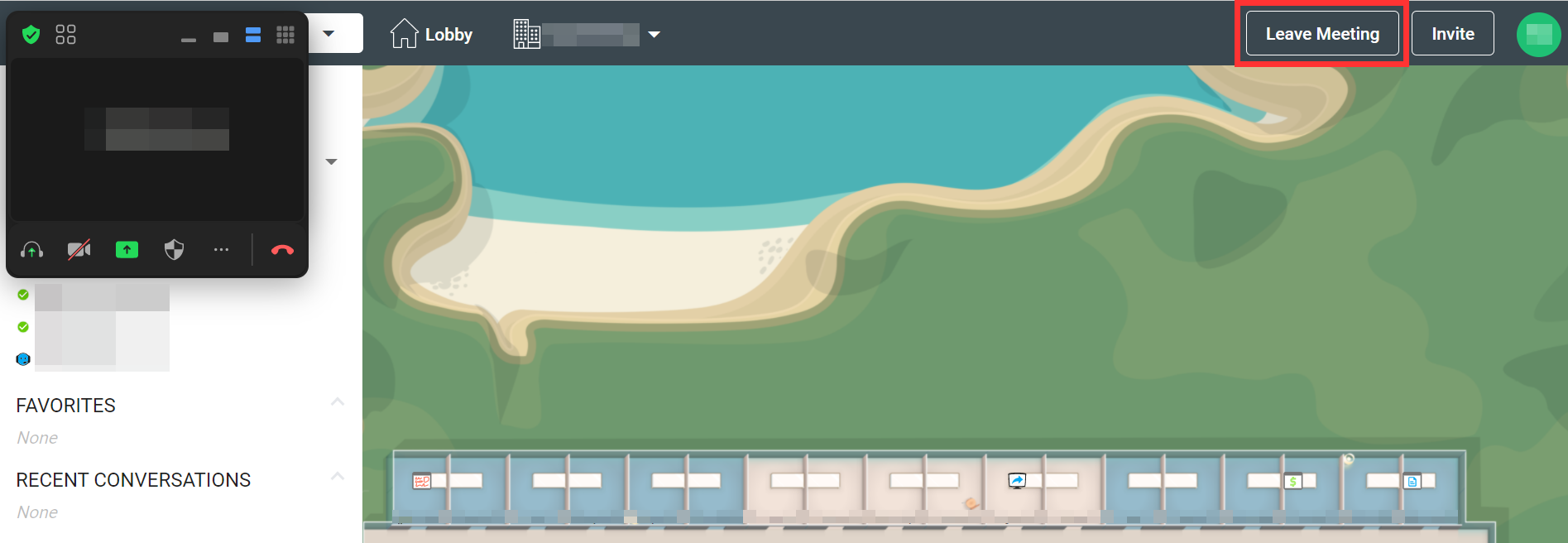
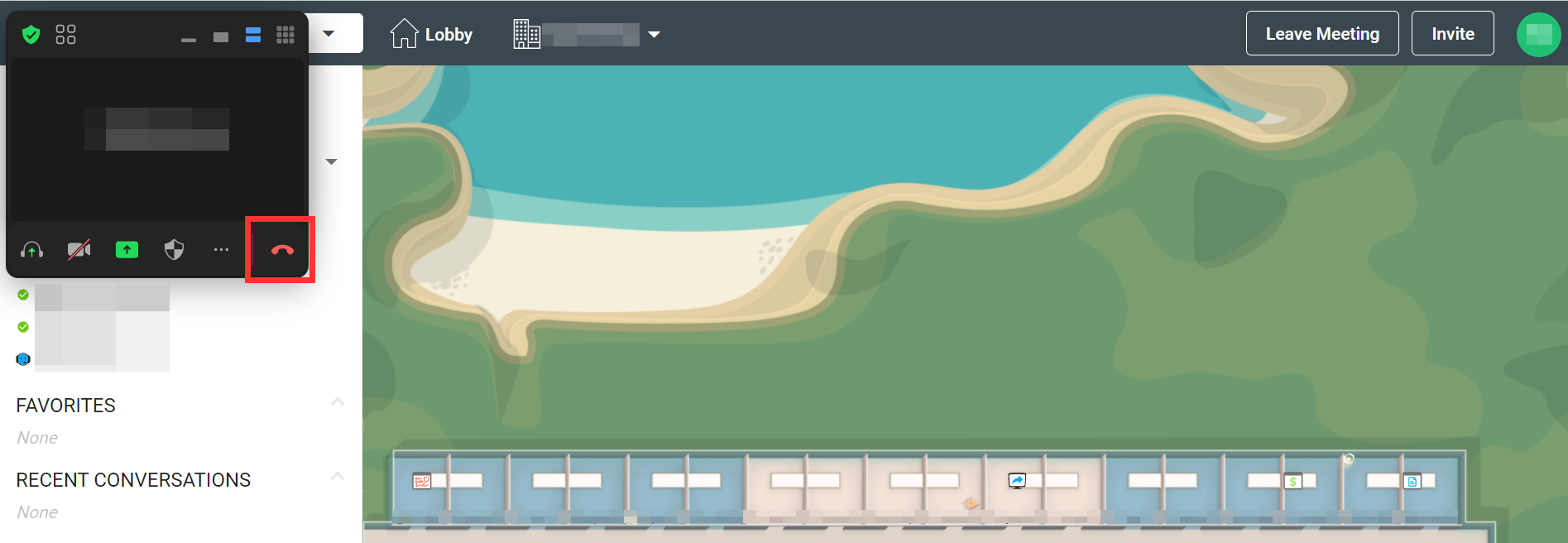
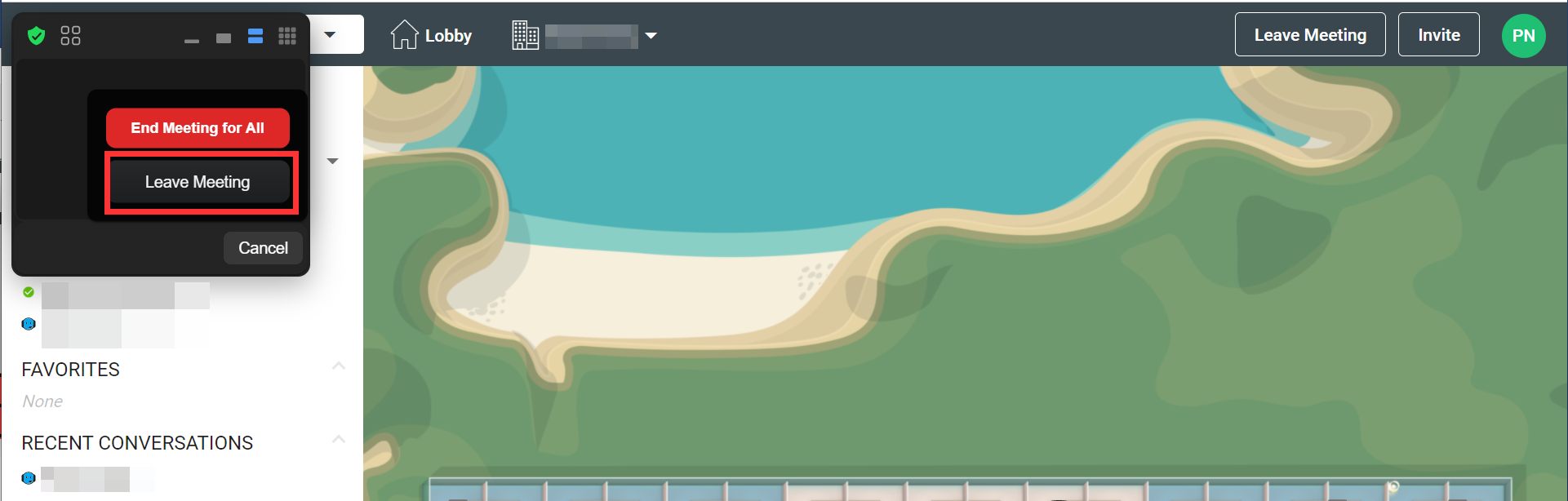
Priyanka Bhotika
Comments