Overview
The People View is your sightline and action center. It allows you to quickly access all of the people available to you in Sococo5k. The People View is optimized to enhance your awareness of the presence and activity of the people you collaborate with most often.
Topics
Using People View, you can:
See People Organized in Three Categories
-
People in the room: This section tells you who is in the selected room at the moment. By default, the selected room is the room you are currently in. However, you can select any room on the map and see the list of users currently in it.
- People you have added to favorites: Refer to Adding Colleagues to Favorites for more information.
- People you have had recent conversations with: This list will smartly auto-update so that the people you chatted with most recently are at the top of the list. Your Recent Conversations list will grow to 25 list items before being refreshed.
The Favorites and Recent Conversation categories can also be collapsed or expanded by clicking on the arrow to the right of the header.
Search for People Using Search
Looking for someone? Do not waste time scanning your People View list line-by-line. Click on Search at the top and type a name to locate someone.
See People's Status and Location
Status icons give you a quick sense of what people are currently up to. This status is updated automatically, when the user is in a meeting or away, for example. From the People View, you can also update it manually by right-clicking on your avatar and selecting the Update Status option. You can also see the availability status of your colleagues and hover over a person’s name to get instant information on where they are currently located, including if it is a different space from where you are.
Access a Clickable Action Menu
Right-click over anyone listed in the People View to open the menu that will allow you to:
- Knock on their door.
- Spotlight them, if you are both in the same space.
- Open a private chat window.
- Invite them to the room you are in.
- View their profile
- Add them to Favorites.
Open a Room or Private Chat
To quickly chat with all the people who are in the same room as you, click on [Room name] at the top of your People View just below the Search tool.
To open a private chat with someone, click on their name in the People View and a chatbox will open on the right side of your screen.
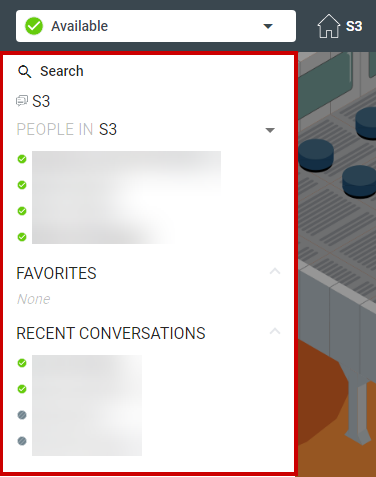
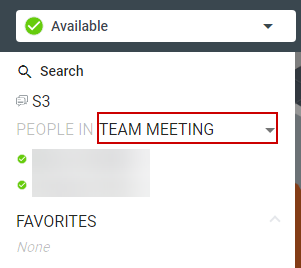
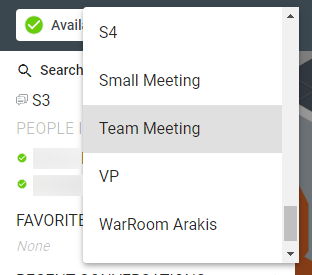
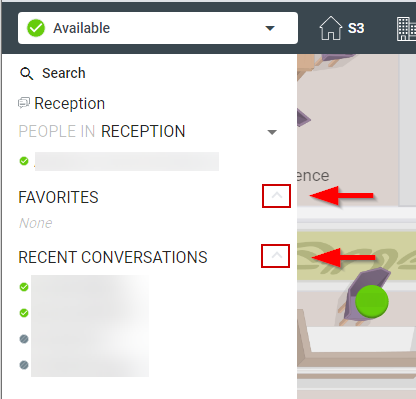
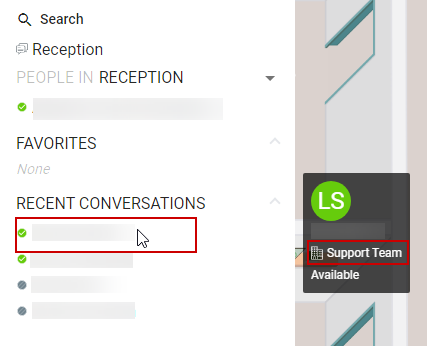
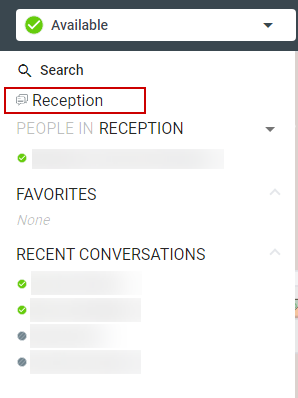
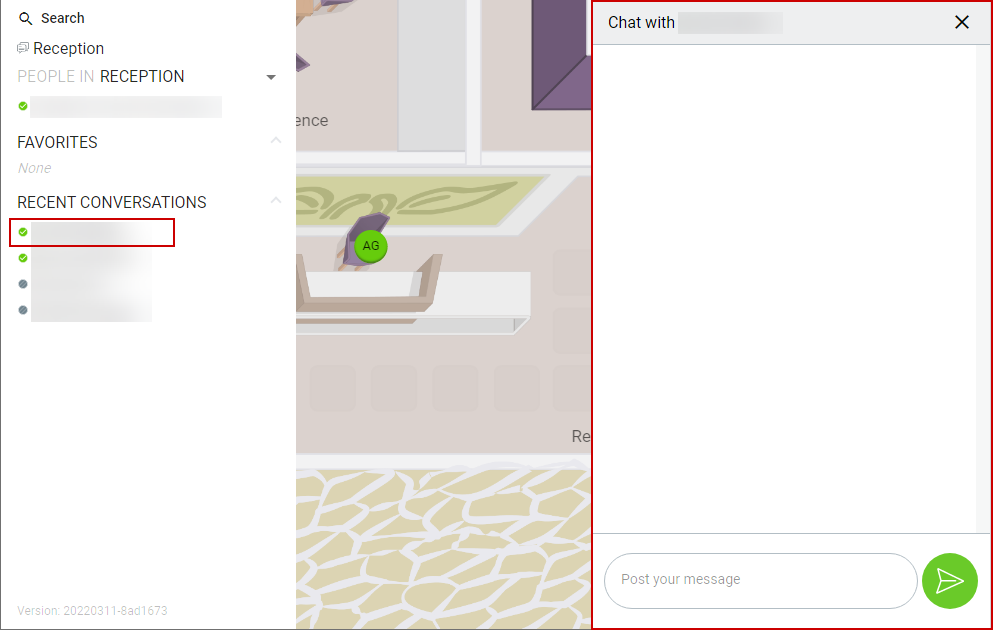
Priyanka Bhotika
Comments