Overview
You want to add team members to the Favorites contact list in the People View, to have quick access to your closest colleagues. Adding a user to the Favorites list will allow you to:
- Check who within your Favorite contacts in the People View is online.
- Quickly select the right collaborative action to take at the moment.
Solution
From People View
- Find the team member on your People View. The user might be listed in the People in [Room Name] or in the Recent Conversations sections.
- Right-click over the team member and select the Add to Favorites option.
From Map
- Locate your team member's avatar in the space.
- Right-click on the avatar and select the Add to Favorites option.
Using Search
- Click on Search and enter your team member's name.
- In the results, click on the user's star icon
Testing
Members that you have added to Favorites will be listed in the Favorites section on the People View. You will be able to right-click on these contacts and quickly select the right collaborative action to take.
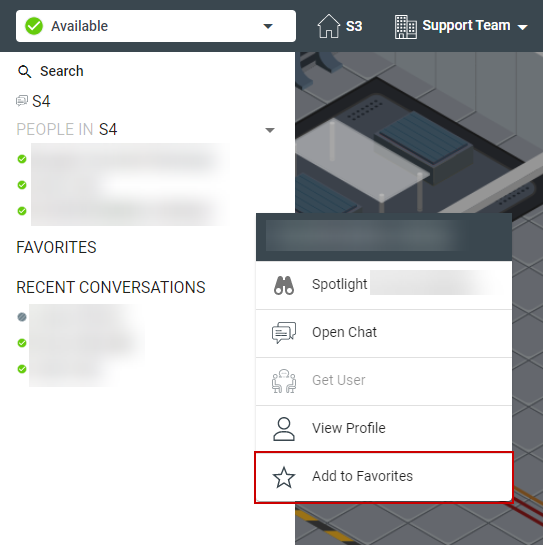
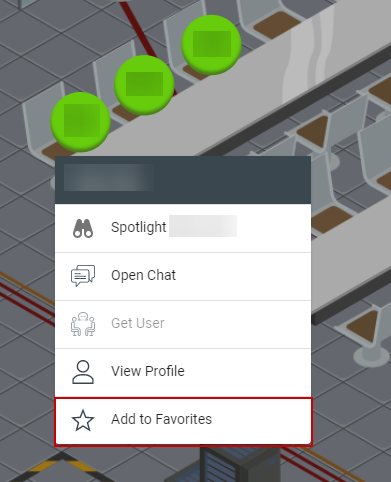
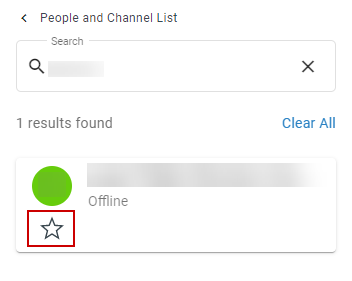
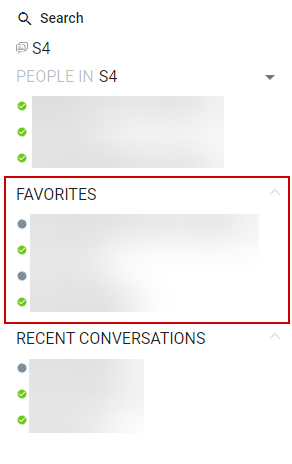
Priyanka Bhotika
Comments