Overview
You want to know how to edit the members' settings for multiple users at the same time. As an administrator, you will be able to:
- Grant the Administrator role for multiple users in the organization.
- Force password resets for multiple users listed in an Organization.
- Remove multiple contractors from an organization at the end of a project.
- Add multiple members to multiple Sococo5k Spaces.
- Remove multiple members from a specific Sococo5k space.
- Modify the access role for multiple Sococo5k spaces.
Solution
- Access the Sococo5k application.
- <supportagent>Navigate to a space in the customer's organization.</supportagent>
- Click on your profile icon on the top-right. This icon will have your initials.
- Click on Settings.
- Navigate to Administration > Member Management.
- Use the checkboxes before User Name to select the desired members to be edited simultaneously.
You can also click the top checkbox to select all the members in the view. - Click the Edit Selected button.
- In the Edit Settings for Members screen, review the list of selected members.
- Update the members' settings in bulk by doing the following:
- To grant or remove the Administrator role, click on the Administrator Privileges dropdown and select the desired role. Refer to User Roles and Privileges for more information.
- To force the users to reset their passwords, click on the Expire User Password option.
- To remove the users completely, click on the Remove From Organization option.
- To modify their access role within each space:
- Locate the space in the Space Access section or enter the space name in the search field.
- Click on the Access dropdown and select the desired access. Refer to User Roles and Privileges for more information.
- To grant or remove the Administrator role, click on the Administrator Privileges dropdown and select the desired role. Refer to User Roles and Privileges for more information.
Note: The None option will remove the users from the space.
Testing
After a role or access has been selected, or an option has been clicked, the change to the selected members will take effect immediately. A success message will also be displayed at the bottom left corner of the screen.
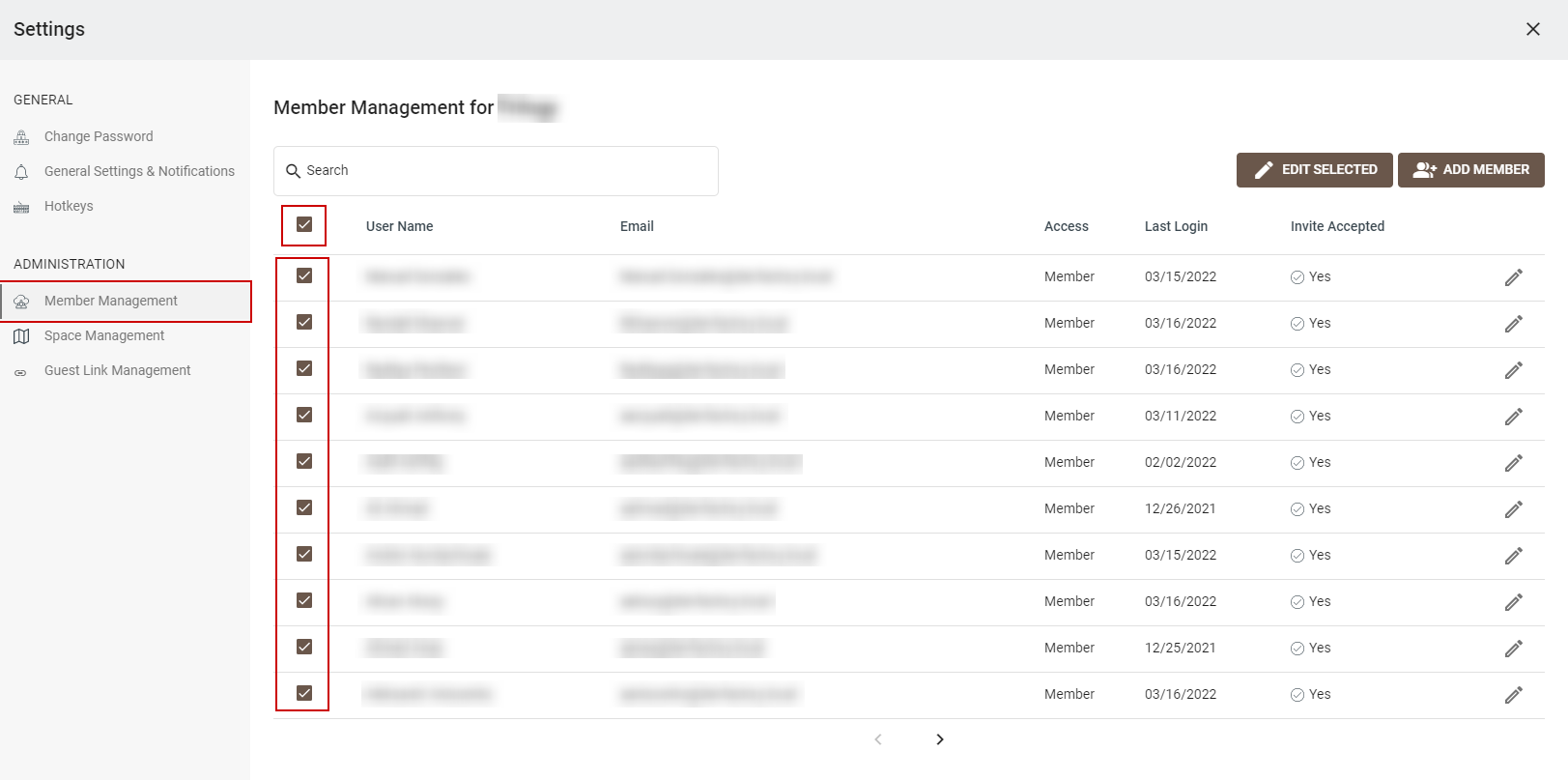



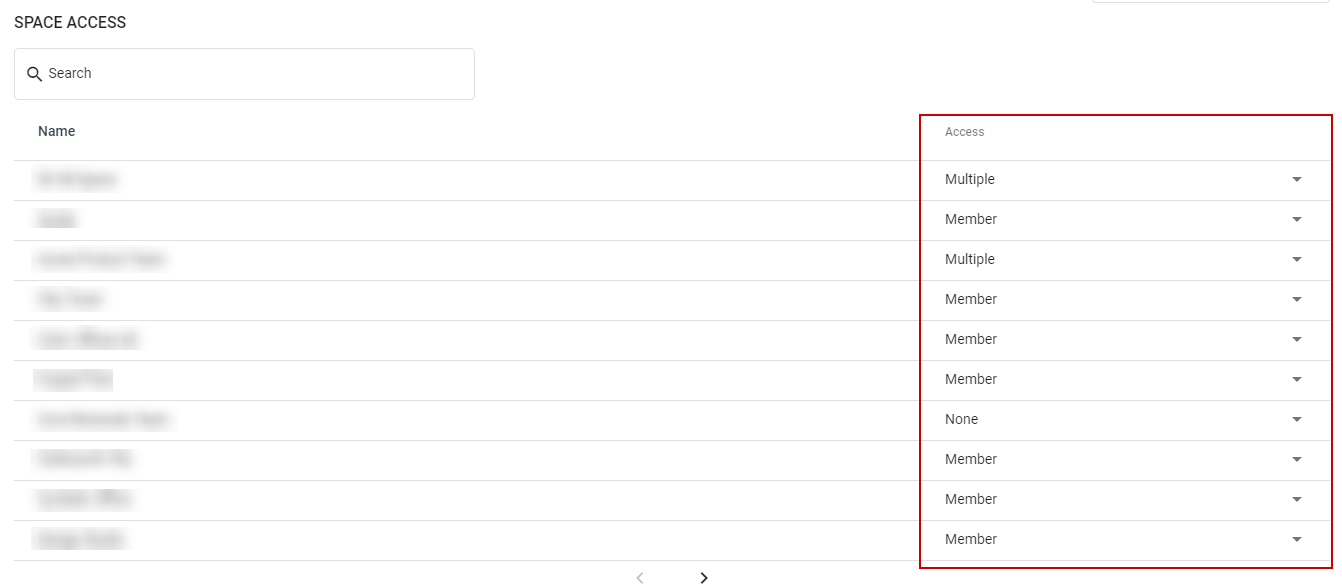
Priyanka Bhotika
Comments