Overview
You, as your organization's administrator, want to know how you can manage all users/members in the organization. You want to know how to do the following:
- Reviewing the list of members.
- Adding new members.
- Editing and deleting existing members.
Solution
Access Member Management
- Access the Sococo5k application.
- <supportagent>Navigate to a space in the customer's organization.</supportagent>
- Click on your profile icon on the top-right. This icon will have your initials.
- Click on Settings.
- Navigate to Administration > Member Management.
Reviewing Organization Members
Once you open the Member Management page, you can view all members in the Organization. You can use the search box to narrow the list and review some of the basic information about every member - their access roles, last login time, and whether they have accepted the Sococo5k invitation.
At the bottom of the screen, you can manage pages if you have many users.
Adding New Members
From the Member Management screen, you can use the button Add Members to invite new members to your Organization.
The button will open the standard Invite Members window described in the Inviting Members article.
Editing Existing Members
By clicking on the Edit button for the appropriate member, you can enter the Edit User Settings page for the member you selected. From this page, you can grant the administrator role, remove the user from specific spaces or the whole organization, expire their password, or modify their space access for all spaces. Refer to User Roles and Privileges for more information on access roles.
Testing
All changes made for a specific member must be applied immediately.
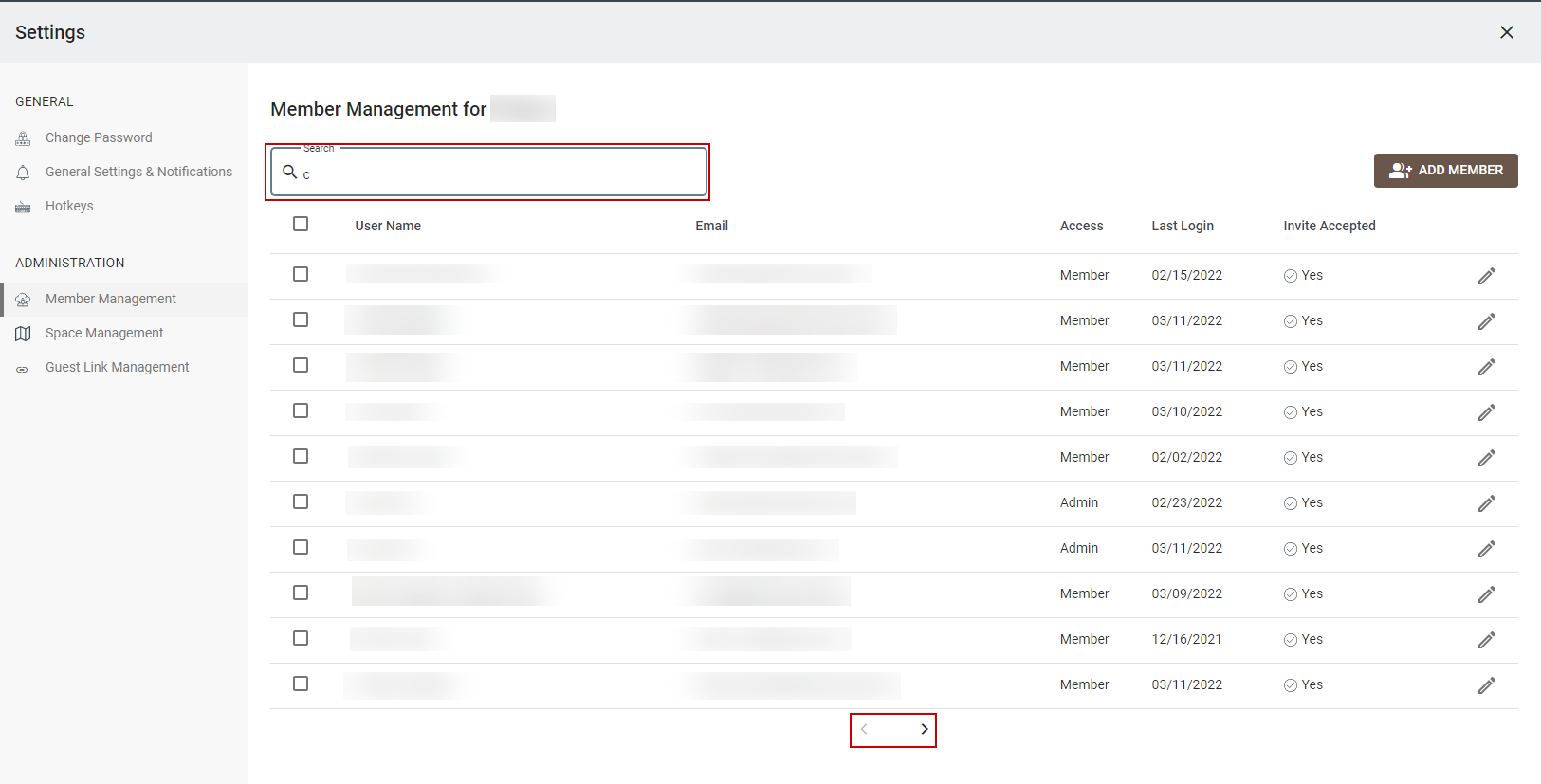
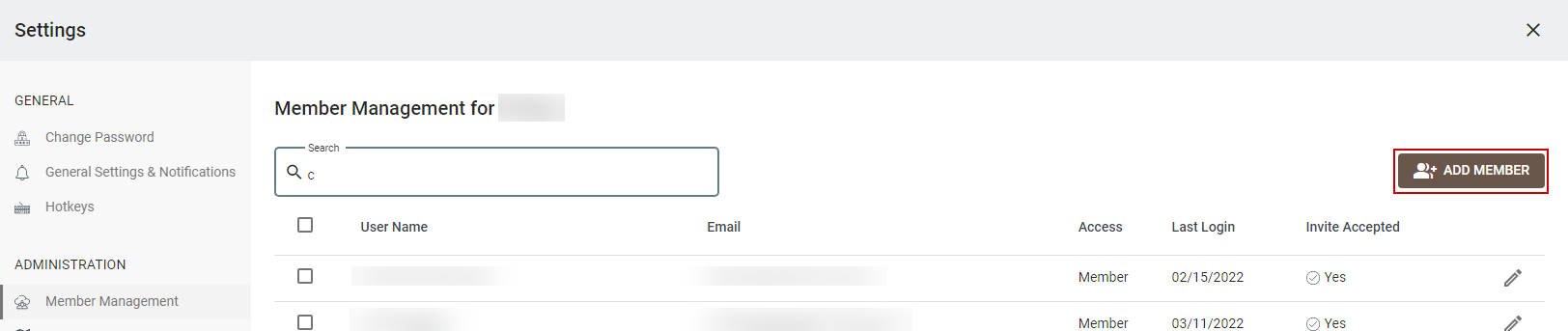

Priyanka Bhotika
Comments