Overview
You want to edit your space's name or map, modify your space's memberships, or want to know how to add or remove spaces in your organization.
Prerequisites
You are an admin if you wish to:
- Add spaces to your organization.
- Update the space name and map, and other space properties.
- Add or remove members from the space, and modify their access level.
- Remove spaces in your organization.
You are a moderator if you wish to:
- Update the space name and map, and other space properties.
- Add or remove members from the space, and modify their access level.
Solution
Access Space Management
- Access the Sococo5k application.
- Click on your profile icon on the top-right. This icon will have your initials.
- Click on Settings.
- Navigate to Administration > Space Management.
Add a Space
Click on the Add Space option and configure the space as described in Creating a Space.
Update Space Properties
- On the Space Management page, search for the space you wish to modify.
- Click on the edit icon for the correct space in the results section.
- Modify the Space Name, if required.
- Choose a different map.
- Enable/disable the Anyone can invite new users option.
- Enable/disable the Anyone can edit rooms option.
- Click on Save.
Manage Members Access
From the Members Access section, you can add members to the space, update roles for existing members, and remove members.
- On the Space Management page, search for the space you wish to modify.
- Click on the edit icon for the correct space in the results section.
- Scroll down to the Members Access section and make the required changes:
- To add members:
- Click on Add Members.
- Search for the user you want to add.
- Select the correct user from the result list.
- Click on Add Member(s).
- To remove members:
- Use the Search box to search for the members using their name
- Select the None access for the user in the Access column.
- To update the user's role within the space:
- Use the Search box to search for the members using their name
- Select the Member or Moderator access for the user in the Access column.
- To add members:
Delete a Space
Follow the steps in Deleting a Space to permanently remove the space from the organization.
Testing
All changes made for a specific space must be visible/available for all users immediately. If after creating a space, you are not able to see it on the Change Space menu, reload your application and make sure that your user has been added as a member of that space. If after deleting a space, it is still listed in the Change Space menu, reload your application.
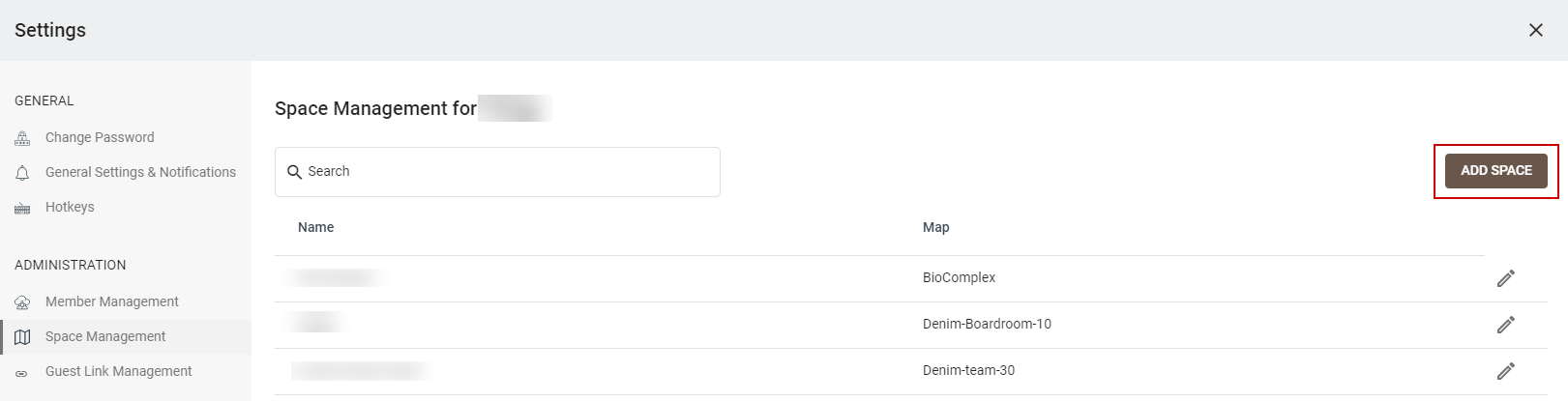
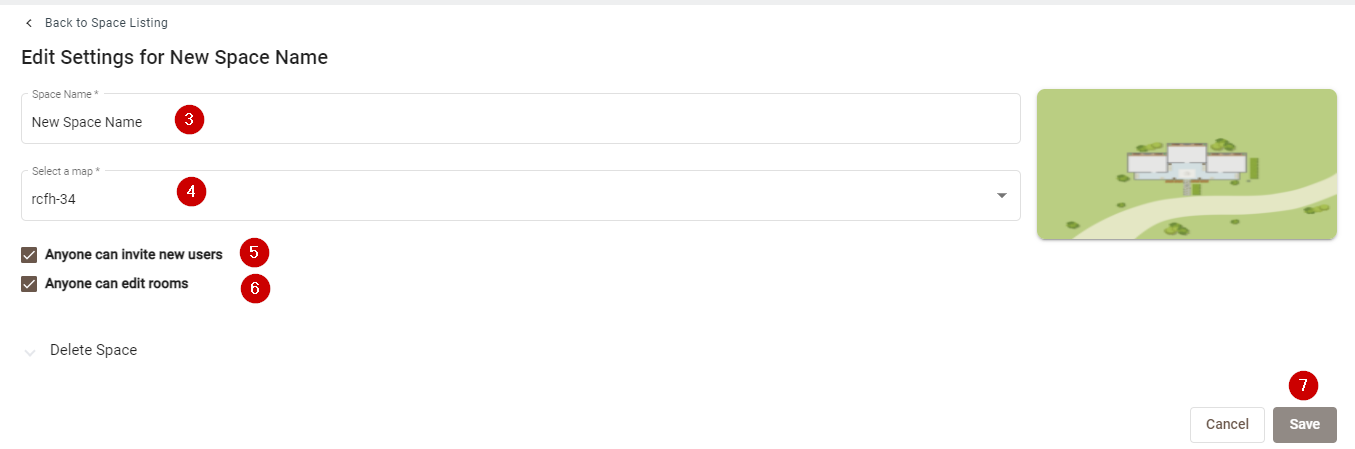
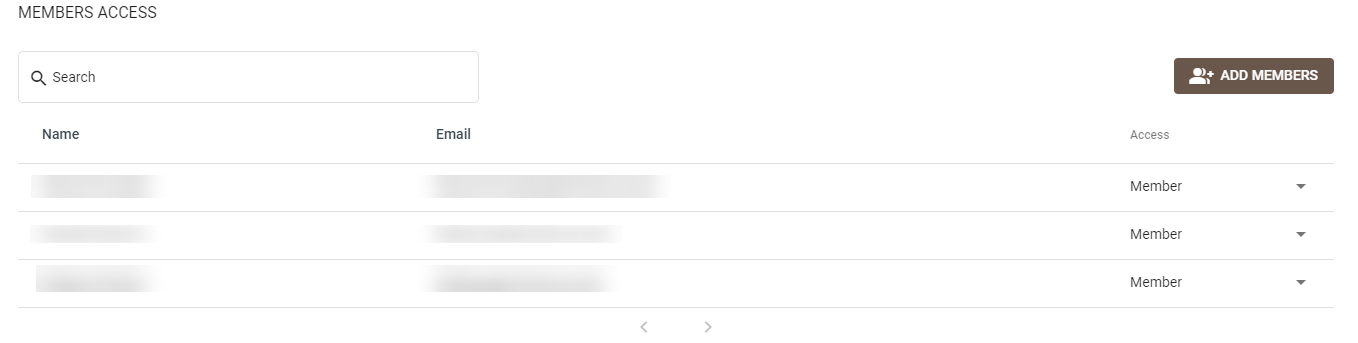
Priyanka Bhotika
Comments