Overview
In the Sococo5k application, media connection issues may cause several application problems. Here are some examples:
- UI (User Interface) glitches
- Buttons (home, change space, change status, media settings, etc.) or functions (screen sharing, camera, microphone, moving avatars, opening doors, etc.) not working
- Blank maps when logging in Sococo
- Application reconnecting
- Complete application log-offs
This article provides information on how to address these issues with your Sococo5k application.
Flowchart
Instructions
Check Installation Requirements
There are several requirements that need to be met in order for Sococo5k to work properly. If, for example, you are not using the latest version of Chrome, Sococo5k's performance will deteriorate. Refer to Basic Sococo5k Installation Requirements for more information.
Check Network Configuration
If you are behind a company firewall, it is possible that communication between Sococo5k and AWS is being restricted/limited. You need to ensure that certain IP subnets and domains are whitelisted (allowed). Refer to Network Configuration for Sococo Usage for more information.
Restart Your Browser/Application
If you are still encountering issues, restart your application. To restart the web application:
- Type chrome://restart into the address bar and press Enter.
This will allow you to restart Google Chrome without losing your open tabs. Make sure that Chrome is not set up to restore a previous session upon restart, or the browser will load ‘chrome://restart’ in a loop.
To restart the desktop application, simply close the application and open it again. After the Sococo5k application has been loaded, confirm if the issue is still present.
Use Incognito Mode
If the browser or desktop app cache becomes corrupted, the Sococo5k can malfunction. To verify if the issue you are experiencing is caused by a corrupt cache, access the application using incognito mode. If the issue is still present in incognito mode, the issue is not caused by the cache. If it is not present, you need to clear the cache.
Clear Cache
If the issue you are experiencing is caused by a corrupted cache, refer to Clearing Sococo5k Cache for information about clearing the stored cache for the web application.
Reinstall Desktop Application
If you are experiencing issues with the desktop application that are not experienced when using incognito mode, completely reinstall the application. Make sure to always install the latest version available. Refer to Reinstalling Sococo's Desktop Application for more information.
Restart Your Computer
Restarting your computer clears up memory and could fix peripheral and hardware issues. Once memory is freed, the performance of the Sococo5k application will improve.
Report Issue
If the issue persists after completing all steps in the troubleshooting process, contact Sococo5k support. In your request, make sure to include screenshots or videos of the issue you are experiencing and describe the troubleshooting steps you have tried so far.
Use Web Application or Desktop App
You can use the Sococo5k web application if you are using the desktop app, or vice versa until the issue is resolved. The issue is often related to only one of them. So, the other one might work fine.
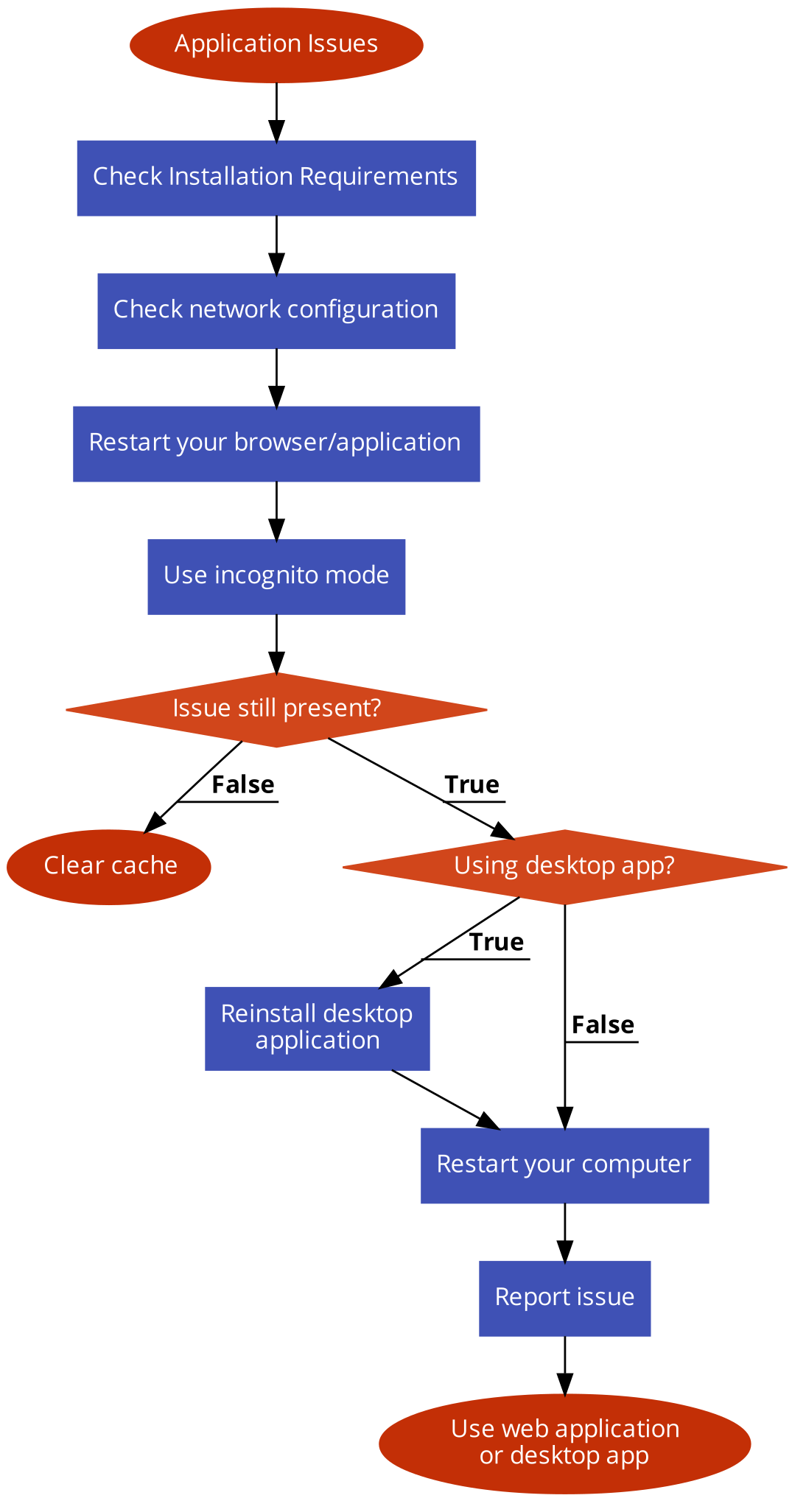
Priyanka Bhotika
Comments